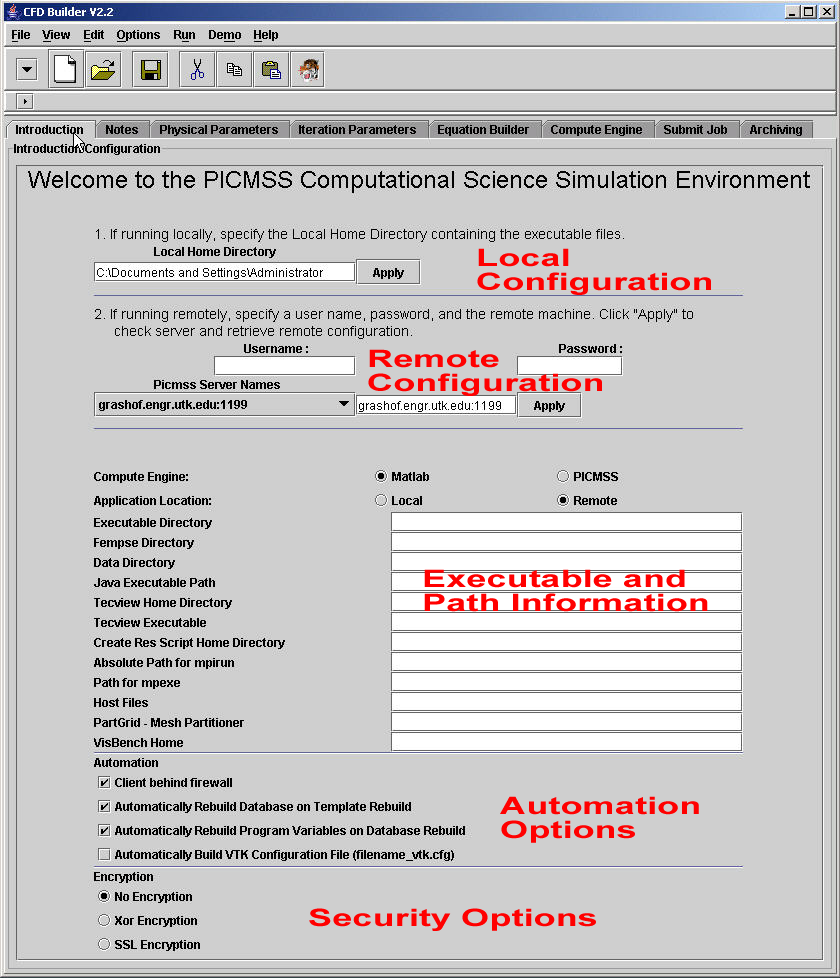
Configure
As mentioned in Getting Started, the GUI may be used by anyone to generate script, but execution of the script on a remote machine requires access to that machine. Scripts may be also be generated, saved to the local machine, and run locally if the required compute engine is on the user's local machine.
The Introduction Panel contains all the executable and path information required to execute a simulation on a local or remote machine. Aids are provided to assist the user in configuring the GUI for a specified compute engine. Instructions for local execution through the GUI are not provided here as local execution by a general audience is unlikely. For help with this, contact the support group at picmss@jics.utk.edu.
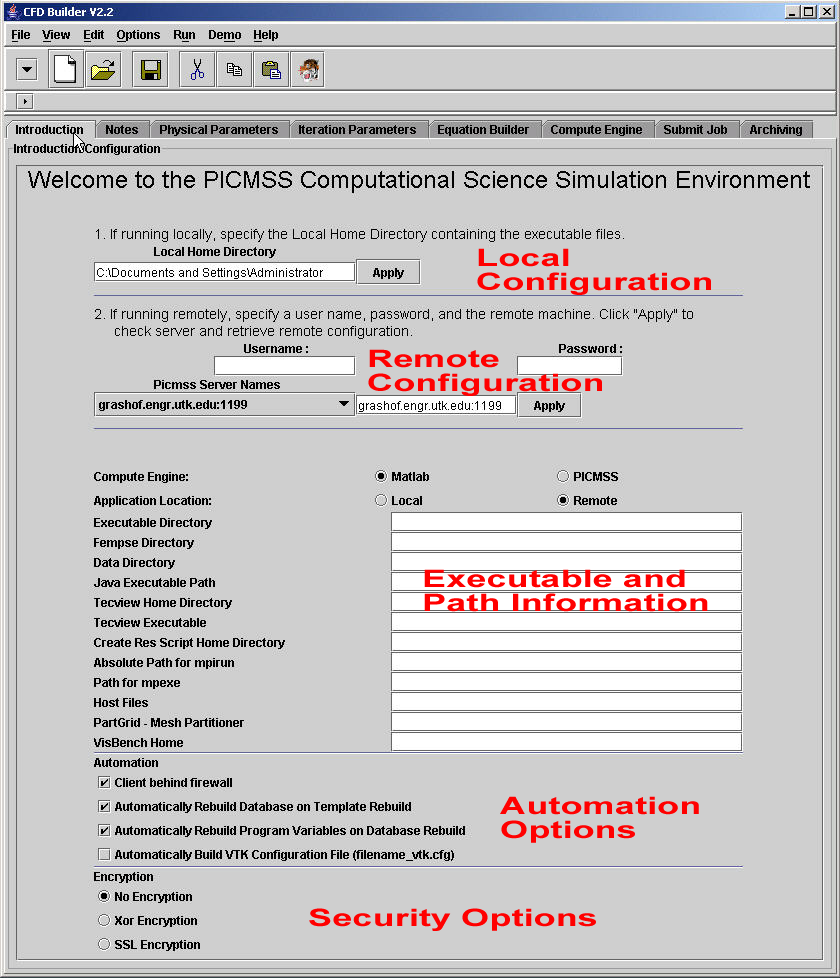
Figure 1. Introduction/Configuration Panel.
The user does not need any knowledge of the remote machine, only a username, password, and the machine name(with port) where the compute engine executables are located. If the server recognizes the user (authenticates the user), the GUI will automatically provide the server configuration. Note that each server:port is set up for a specific compute engine. If the user authenticates to a server that specifies the PICMSS compute engine, when the user expects the Matlab compute engine, authentication must be resubmitted to the correct server. The user can double-check that they have connected to the correct server by ensuring that the automated configuration selected the proper compute engine in "Compute Engine" category.
After the GUI starts, the Configuration/Introduction Panel is visible.
Enter your username, password, and appropriate server name with port number.
Then press "Apply" (Figure 2).
If the server connection and user authentication is successful, the fields
below the username and password boxes will show the remote machine configuration.
These configuration steps must be performed every time the GUI is started. However, once the GUI is started, the configuration is good for any number of simulations to be performed until the GUI is closed. The configuration options, automation, and security options may be altered by the user. It is recommended that only experienced users modify these options.
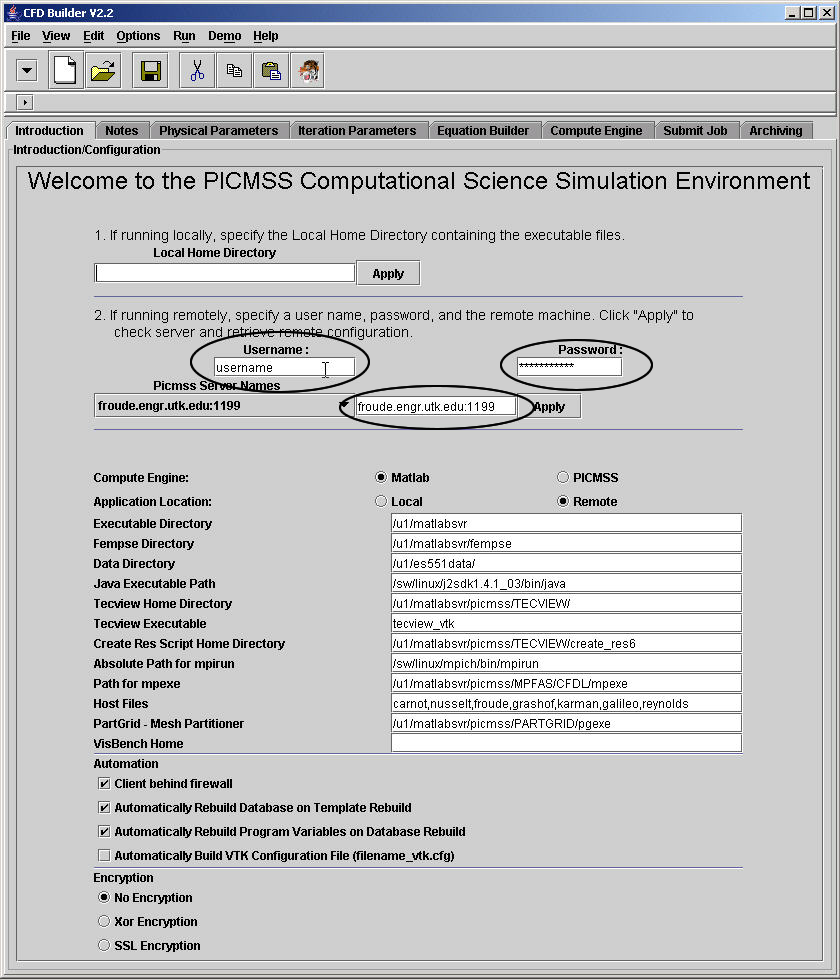
Figure 2. Configuring the GUI to run remotely.