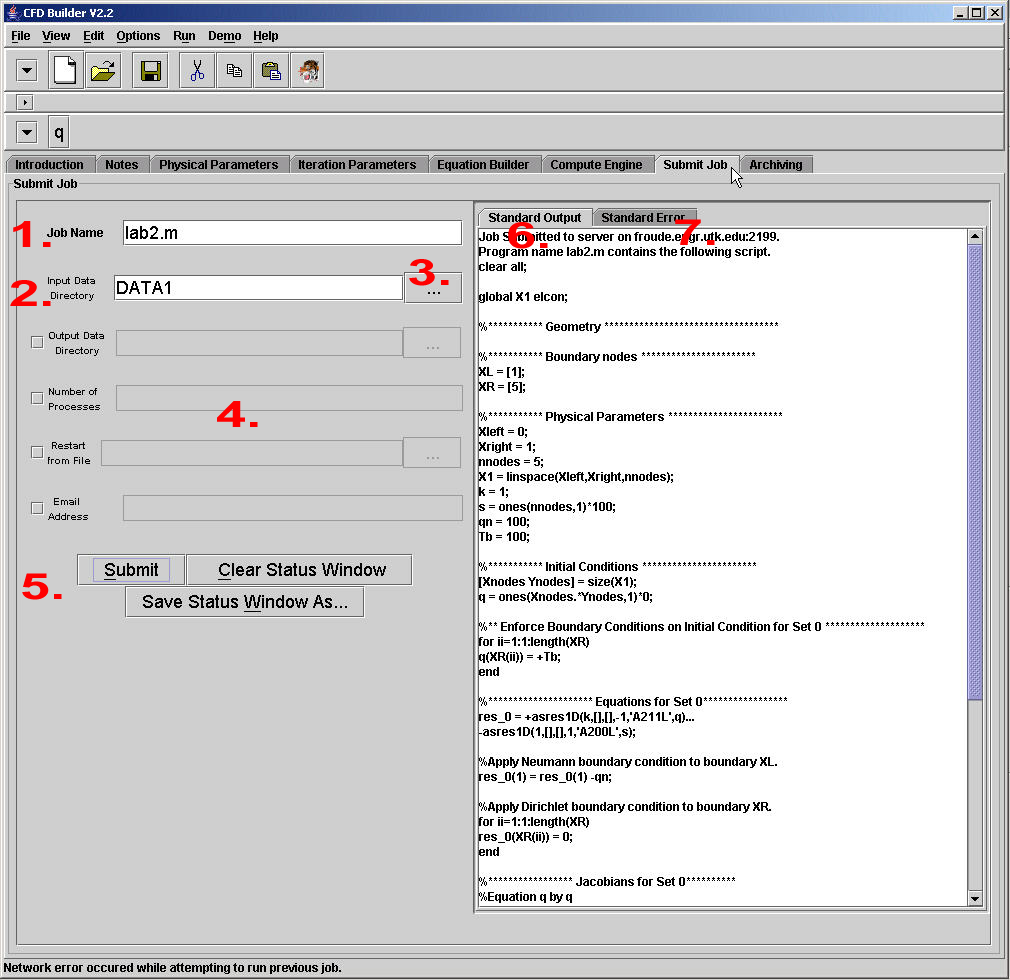
Figure 1. Job Submission.
Submit Panel
The Submit Job panel is the connection between the GUI and the compute engine, which actually solves the problem. The GUI runs on the user's local machine, always, but the compute may be anywhere. If the compute engine is in a different geographic location, a server is required to communicate between the GUI (client) and the compute engine. Access to the server is accomplished via the username and password (assuming that an Internet connection exists) in the Configuration Panel. Authentication to the server must be complete, and successful, before filling out these fields.
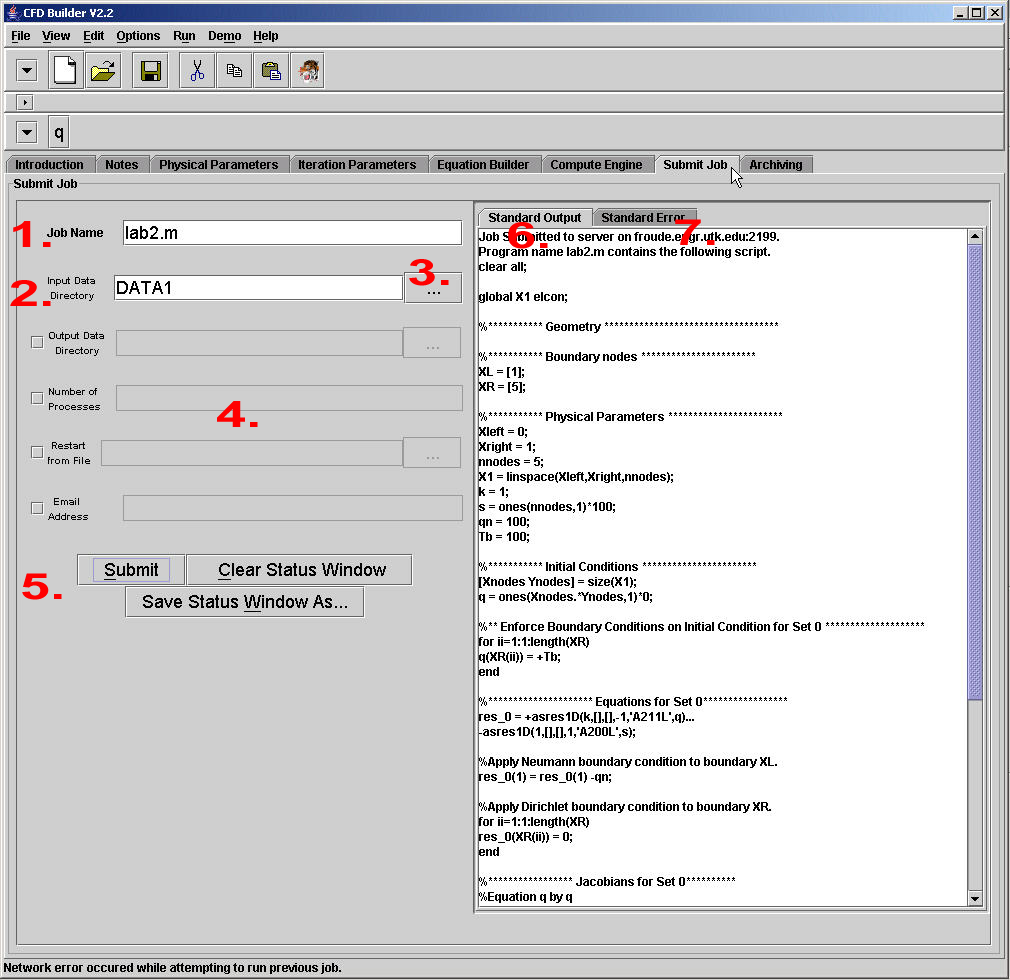
Figure 1. Job Submission.
The left side of the panel allows for problem specific data management input.
1. Every job requires a name associated with it.
2. The purpose of the GUI is to create input files to be used by a compute engine. The user must specify a directory where the input files will be located. The compute engine will then be told where to find the files it requires.
3. Selection of the Input Data Directory should always be handled by the File Chooser, especially when selecting remote files. See the Additional Tools section of the Help Topics for more details on the File Chooser.
4. For some compute engines there may be additional information that is required. Whether or not the chosen compute engine uses this information depends on the compute engine interface. See Compute Engine Specifics for more information.
a. By default, all output data from the compute engine is placed in the same location as th einput files. The output data from the compute engine may be placed in a different location from the input files.
b. For parallel compute engines, the number of processes may need to be specified.
c. The job may be restarted from some output file.
d.If the job takes a long time to run, the user may specify an e-mail address and have the server send an e-mail when the job finishes.
5. Once the data management information has been supplied, the job may be submitted for execution via the "Submit" button. Compute engine input and output is displayed in the status window to the right. This information may be cleared or saved to a file.
6. By default, the input file sent to the compute engine by the GUI are displayed in the status window before submission. This gives the user the opportunity to ensure that the correct data was sent to the server. When changes are made in the GUI, the template must always be refreshed to accept the new changes. If the template is not refreshed, the changes will not appear in the status window. It is the user's responsibility to double-check that the required changes appear in the submitted template every time a job is submitted.
7. In some cases, errors are resported in the Status Window. Other times the errors are shown in pop-up windows, and sometimes errors are sent to the Standard Error panel.